Open the “eID Viewer” application
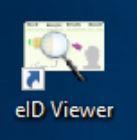
Plug your card reader
Insert your card into the card reader (the microchip upwards)
Your picture and your personal data appear

If your card is not read, check that the reader is plugged in and that the card is inserted correctly into the reader.
If this is the case, test by plugging your card reader into another USB port.
If the problem persists, check if there is not another card reader connected (or integrated) to the computer. Some laptops have card readers integrated in the edge of the PC and some external keyboards have card readers integrated.
If the problem persists try another ID card or card reader.
If the problem persists when testing with another ID card, your EID reader is probably defective. You'll need a new one.
If the problem arises only with your own identity card or even when changing card readers, please contact the population service of your municipality.
Once your card is read
Click on “Card/PIN” (Carte/PIN)
Click on "Check PIN Code". (Vérifier le code PIN)
Enter your PIN code to verify it

Once the PIN code has been verified
Click on the "Certificates" tab. (Certificats)
Click on "Authentication".
Tick the box "Always validate trusted certificates". (Toujours valider les certificats de confiance)

The two certificates, that is to say “Authentication” and “Signature”, have to appear in green with the trust notification “Trusted”.
If it is not the case, you have to go to your Municipality’s Population Department in order to correct your card certificates
Questions / Answers: follow this link
/!\ CAUTION : If you're on a PC in a professional network.
If you have something other than "Trusted", contact the administrator of your computer network so that he checks if the program is not blocked by the company's proxy server (an error message could appear there while the identity card is working very well).
Then launch Microsoft Edge (with Windows 10 and above) or Safari (with MacOs) and follow step 3 if necessary
Step 3: Configuring your antivirus software
If your antivirus software includes Avast, BitDefender, Kaspersky, AVG, Sofos or Nod32, please follow this procedure. If you have parental controls, please disable them.
